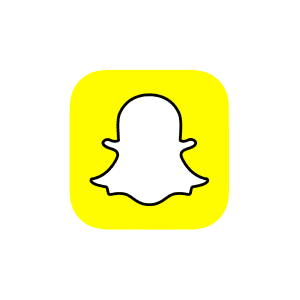
Introduction:
Snapchat is a messaging app allowing users to send snaps (photos or videos) that disappear after being viewed. It also offers features like Stories, Filters, and Lenses.
Why Use Snapchat?
Fun and Creative Messaging:
Snapchat allows users to send multimedia messages with creative tools like filters, lenses, and stickers, making conversations more engaging and enjoyable.
Temporary Content:
Snaps and Stories are temporary, which encourages users to share stuff without the pressure of leaving a permanent digital footprint.
Stay Updated with Friends:
Snapchat’s “Stories” feature allows users to keep up with their friends’ activities and daily lives, creating a sense of connection and community.
Discover Exclusive Content:
Snapchat’s “Discover” section grants access to exclusive content from popular publishers, celebrities, and influencers, to stay updated on the latest news and trends..
Overview of Snapchat:
- Snap: A photo or video message that can be sent to friends or added to your Story.
- Story: A collection of snaps that are visible to your friends for 24 hours.
- Filter: A design or effect that can be added to a snap.
- Lens: An interactive effect that can change your appearance or surroundings in a snap.
Overview of the Layout:
- Camera: The main screen where you can take snaps and access filters and lenses.
- Chat: A list of your conversations with friends.
- Stories: Shows your friends’ stories and public content from publishers.
- Profile: Access your Snapcode, settings, and other account information.
- Create a Post (Snap):
Important Features on Snapchat:
- Viewing Snaps: Tap a friend’s name in the chat list to view their snaps and send a reply.
- Adding Friends: Tap your profile icon and select “Add Friends.” You can add friends by username, from your contacts, or by scanning their Snapcode.
- Discover: Swipe left from the camera screen to access the Discover page, where you can find public stories from publishers and popular accounts.
- Filters and Lenses: Swipe left or right on the camera screen to apply filters, or tap and hold your face to access lenses.
- Snap Map: Pinch the camera screen to view the Snap Map, where you can see friends’ locations and public stories from around the world.
How To:
Create an Account:
- Download the Snapchat app on your smartphone.
- Open the app and tap “Sign Up.”
- Enter your name, email address, password, and date of birth.
- Choose a username and follow the steps to set up your account.
Add friends:
- Tap the person icon with a “+” sign at top left corner to access the Add Friends screen.
- Search for a friend’s username, sync your contacts, or use the “Quick Add” suggestions to add friends.
- You can also add friends by scanning their Snapcode: tap the camera icon on the top left corner and point the camera at their Snapcode.
Send a Snap:
- Open Snapchat and tap the circle icon at the bottom center of the screen to access the camera.
- Take a photo by tapping the circle icon or record a video by holding it down.
- Edit your Snap by adding text, stickers, or drawing on it.
- Tap the blue arrow icon at bottom right corner to choose recipients or add to your Story.
- Tap the send button to share your Snap.
View and reply to a Snap:
- Tap the speech bubble icon in the bottom left corner to access your Chats.
- Tap on a friend’s name to open the Chat and view their Snap.
- To reply, you can send a text message, photo, or video by using the input options at the bottom of the Chat.
Use Filters and Lenses:
- Open the camera in Snapchat and either tap on your face or press and hold on your face to access lenses and filters.
- Swipe through the available lenses and filters, and tap the one you’d like to use.
- Follow the on-screen instructions to use the lens or filter, such as opening your mouth or raising your eyebrows.
- Capture the photo or video with the lens or filter applied.
Create a Story:
- Take a Snap and tap the “Send To” button in the bottom left corner.
- Choose “My Story” and tap “Add” to include the Snap in your Story.
- Your Story will be visible to your friends for 24 hours.
View friends’ Stories:
- Tap the “Friends” icon in the bottom right corner to access the Stories screen.
- Scroll through the list of friends’ Stories and tap on a friend’s name to view their Story.
Save Snaps and Chats:
- To save a Snap, tap the download icon in the bottom left corner before sending it.
- To save a text message in a Chat, tap and hold the message, then tap “Save in Chat.”
Adjust privacy settings:
- Tap your Bitmoji or profile icon in the top left corner, then tap the gear icon in the top right corner to access Settings.
- Scroll down to “Who Can…” to adjust settings for “Contact Me,” “View My Story,” and “See My Location.”
Use Snap Map:
- Pinch the camera screen with two fingers to access Snap Map.
- Explore the map to see Snaps from friends and public Stories from around the world.
- To share your location, tap the gear icon in the top right corner and choose “Ghost Mode” or select specific friends.
Delete a Snap or Story:
- To delete a Snap before sending it, tap the “X” icon in the top left corner.
- To delete a Snap from your Story, tap your Bitmoji or profile icon, then tap the three-dot icon next to “My Story.” Tap the Snap you want to delete, then tap the trash icon and confirm the deletion.

